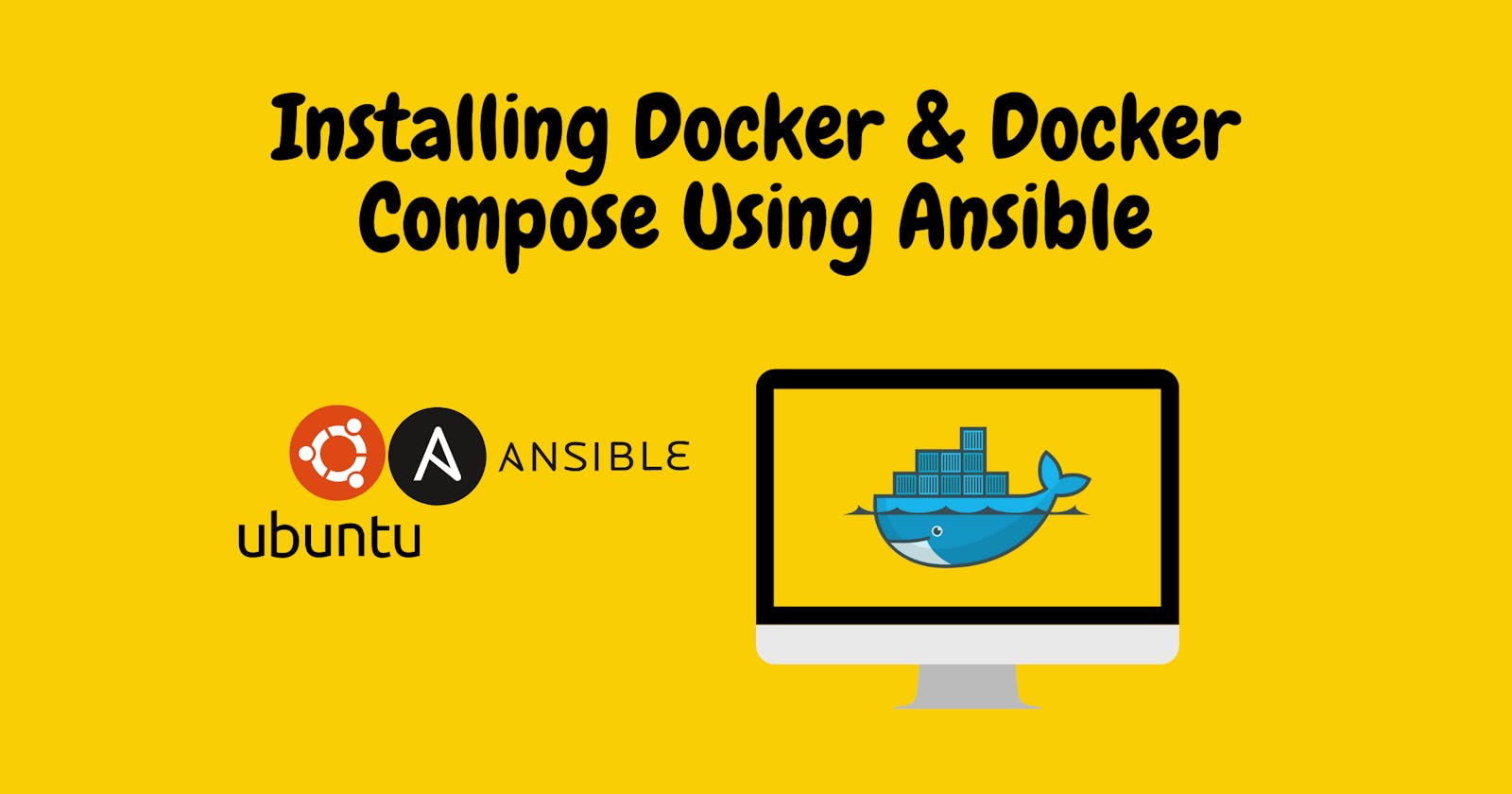This guide will explain how to install Docker and Docker Compose using Ansible on your Ubuntu 20.04 servers. Ansible is an open-source configuration management tool for provisioning the servers in an automated fashion using the standard procedures while reducing the human errors associated with manual steps.
Docker is an open-source containerisation tool to build and run the isolated containers with all the required configuration, libraries and application software. Docker Compose helps in running multi-container Docker applications easily using YAML configuration file.
Prerequisites
In this guide, we will be running Ansible locally to the installation.
- An Ubuntu 20.04 machine with Ansible installed and configured
Creating Playbook
Ansible playbooks provide the instruction on how to run through the instruction of installation or configuring any component in Ansible.
Playbook will be performing following actions on the Ansible host
- Installing
aptitudefor installing packages and is preferred by Ansible, overaptpackage manager - Install required system packages and dependencies
- Install Docker GPG key on your system
- Add official Docker repository
- Install Docker
- Install Python Docker module using
pip - Add user to
dockergroup - Install Docker Compose
Create the directory structure for placing the playbook files:
.
|-- playbook.yaml
|-- vars
-- default.yaml
Here is what each file will contain:
playbook.yaml: The tasks to be completed on the hostvars/default.yaml: Variable file for customizing the playbook
Writing Playbook
Start with creating the variables in the vars/default.yaml file, make sure to modify them as per requirements:
---
admin_user: dev
docker_required_packages:
- "apt-transport-https"
- "ca-certificates"
- "curl"
- "gnupg-agent"
- "software-properties-common"
- "python3-pip"
- "python3-setuptools"
docker_gpg_url: https://download.docker.com/linux/ubuntu/gpg
docker_repo: deb https://download.docker.com/linux/ubuntu focal stable
docker_packges:
- "docker-ce"
- "docker-ce-cli"
- "containerd.io"
docker_compose_url: https://github.com/docker/compose/releases/download/1.28.2/docker-compose-Linux-x86_64
Describe the tasks in the playbook.yaml
---
- hosts: localhost
connection: local
become: yes
vars_files:
- vars/default.yaml
tasks:
- name: Install aptitude using apt
apt: name=aptitude state=latest update_cache=yes force_apt_get=yes
- name: Install required system packages for Docker
apt: name={{ docker_required_packages }} state=latest update_cache=yes
- name: Add Docker GPG key
apt_key:
url: "{{ docker_gpg_url }}"
state: present
- name: Add Docker repository
apt_repository:
repo: "{{ docker_repo }}"
state: present
- name: Install Docker
apt: name={{ docker_packges }} state=latest update_cache=yes
- name: Install Python Docker module
pip:
name: docker
- name: Add adminstrator to docker group
user:
name: "{{ admin_user }}"
groups: docker
append: yes
- name: Install Docker Compose
get_url:
url: "{{ docker_compose_url }}"
dest: /usr/local/bin/docker-compose
mode: u+x,g+x,o+x
Executing Playbook
Playbooks are configured to run parallelly on all the hosts. The tasks are executed sequentially in the host. We are now ready to execute our playbook.
ansible-playbook playbook.yaml
You will see output similar to this:
[...]
TASK [Install aptitude using apt] ***************************************************************************************************************************************
changed: [localhost]
TASK [Install required system packages for Docker] **********************************************************************************************************************
changed: [localhost]
TASK [Add Docker GPG key] ***********************************************************************************************************************************************
changed: [localhost]
TASK [Add Docker repository] ********************************************************************************************************************************************
changed: [localhost]
TASK [Install Docker] ***************************************************************************************************************************************************
changed: [localhost]
TASK [Install Python Docker module] *************************************************************************************************************************************
changed: [localhost]
TASK [Add adminstrator to docker group] *********************************************************************************************************************************
changed: [localhost]
TASK [Install Docker Compose] *******************************************************************************************************************************************
changed: [localhost]
PLAY RECAP **************************************************************************************************************************************************************
localhost : ok=9 changed=8 unreachable=0 failed=0 skipped=0 rescued=0 ignored=0
Run Docker Application
Let's run a sample Docker application using Docker Compose. Create a docker-compose.yaml
version: '2'
services:
hello_world:
image: ubuntu
command: [/bin/echo, 'Hello world']
Start the container using docker-compose up.
You will see the container started and printed Hello world
Creating default_hello_world_1 ... done
Attaching to default_hello_world_1
hello_world_1 | Hello world
default_hello_world_1 exited with code 0
Conclusion
Automating server setup can save you a lot of time and make sure that the standard configuration is applied to all the servers, keeping them consistent across the environments.
Go ahead and modify the playbook with your own workflow and customisation.